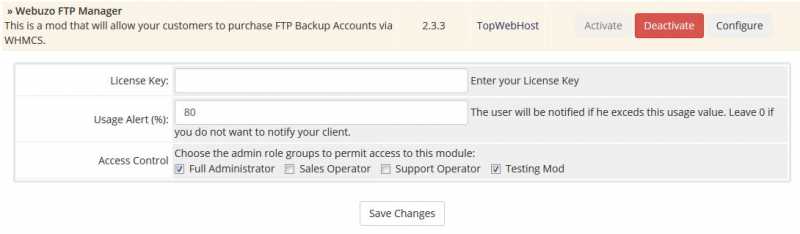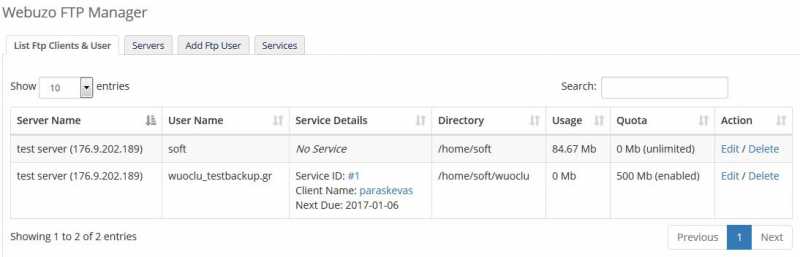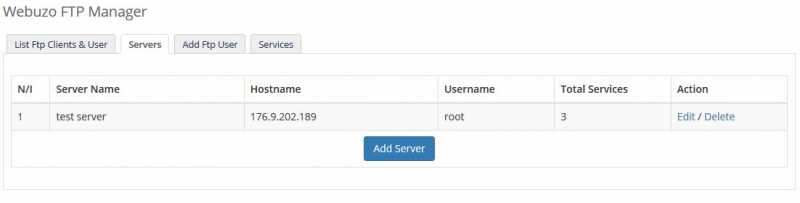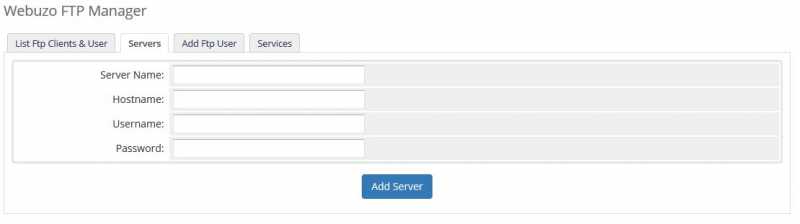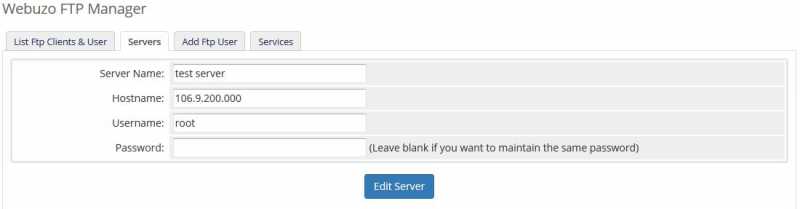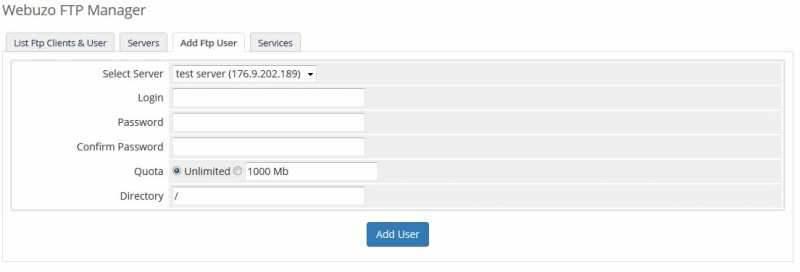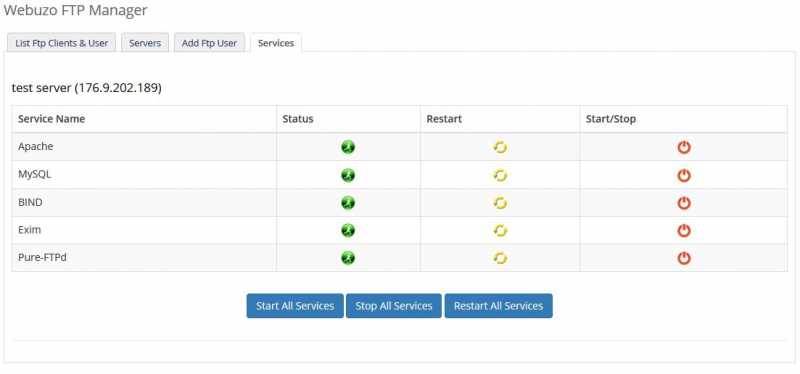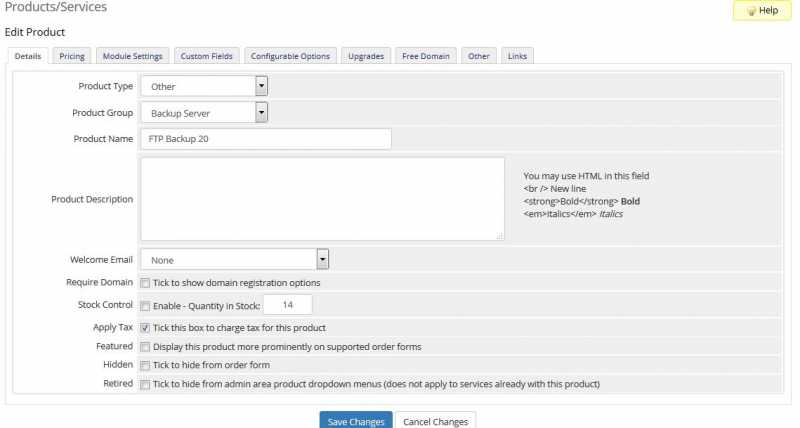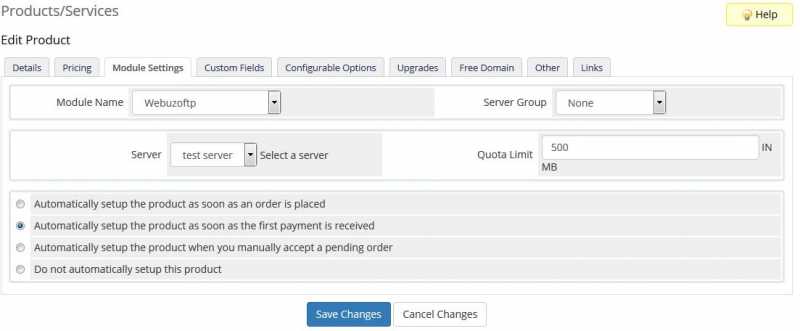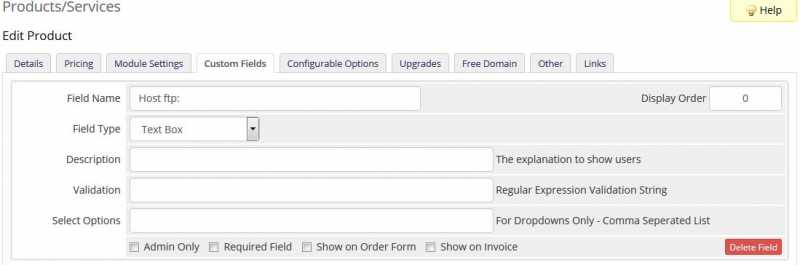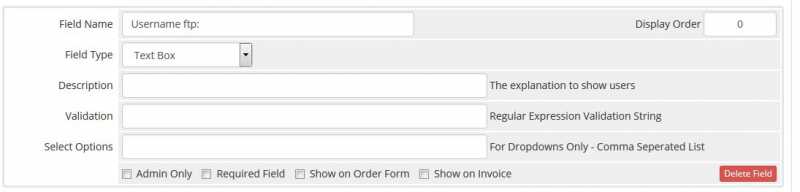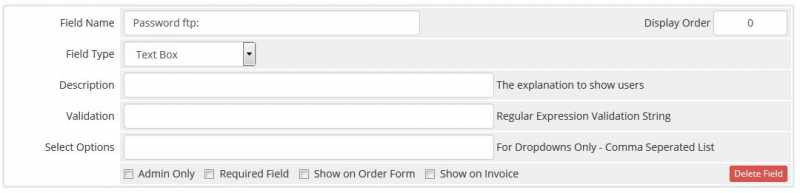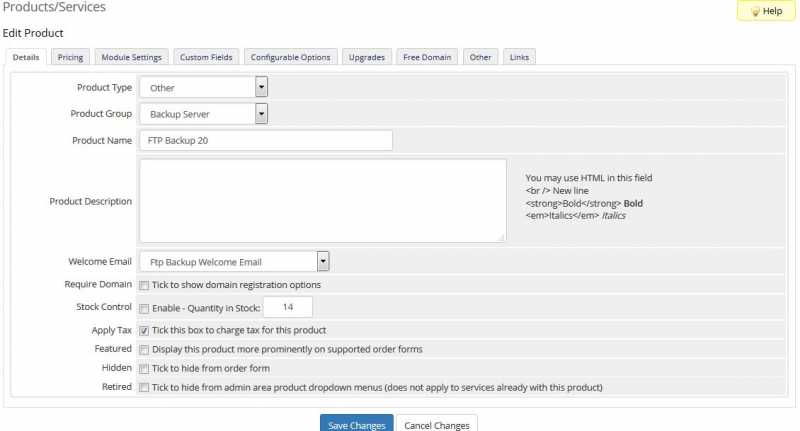The installation process is very simple.
Follow steps 1 to 1.
Installation time: 20-30 minutes.
Α) Upload files:
After you connect to FTP upload the 2 folders under the following paths.
1) Upload the folder (webuzo_ftp_manager) in /modules/addons.
2) Upload the folder (webuzoftp) where we have installed WHMCS, and path /modules/servers.
Β) Enable:
To activate go settings/Addon Modules and choose Activate and after configuration.
1) License Key: Add the License Key that you get with the purchase of the product.
2) Usage Alert (%):Will notify the user and the Admin if the use exceeds this value. Drop the 0, if you do not want to send notice.
3) Access Control: Select which groups are allowed to access this section.
Γ) Mod settings:
Go Add-ons/Webuzo FTP Manager /
1) Ftp Clients & Users List: Here you can see various information, to process and to delete, edit and delete users.
2) Servers: Here we can add the Servers.
3) Add Ftp user: we can add users.
4) Services: Here you can see the status of the Server, to stop a service to do a restart.
Δ) Product Creation
1) Go to Settings / products-services and create a new group, which we call example (Backup Server).
After creating a new product to the press Other Product, the Product Group select the group we have called Backup Server, and Product Name eg (FTP Backup 20 GB).
2) In the next step we go to the Module settings and Module Name select the webuzoftp, and Group Server / None.
In the next settings:
Server: We choose whom you install Server Product.
Quota Limit: Put how many MB space will give this package.
Automatic setup and the product once the first payment received.
3) Custom Fields (Here a little attention)
We will create three custom fields with the following names.
1) Host ftp:
2) Username ftp:
3) Password ftp:
For no reason in these names do not change, you will just copy as you give here.
The rest leave everything blank.
Δ) When we finish up with what settings will return to the product details to the state Welcome Email (Ftp Backup Welcome Email) which will take guests when they buy this product.
As regards the mod settings we finished.
Put prices on the product and we are ready.
Ε) Add the below code in the language file and translate into our language.
# Webuzoftp
$_LANG['webuzo_ftp_space_limit'] = "Space Quota Limit";
$_LANG['webuzo_ftp_space_quota'] = "Used Space FTP";
Ζ) Commands Cron Jobs in cPanel
Add 1 job runnin
1) Add the following Cron Jobs in cPanel command to run every 3-5 minutes.
php -q /home/username/public_html/modules/addons/webuzo_ftp_manager/webuzo_manager_cron.php
If you encounter a problems with the above command you can put the following.
curl http://www.website.com/whmcs/modules/addons/webuzo_ftp_manager/webuzo_manager_cron.php
Η) Finally go to the Server I have the WHMCS and the Firewall we declare:
1. Allow incoming TCP ports 2004,2003,2002
2. Allow outgoing TCP ports 2004,2003,2002
Who are the Port of Webuzo for the mod to communicate with him.
And the mod is ready for use!
CAUTION: In Webuzo put password with numbers and letters, in any case do not put the code symbols.